As email continues to be a fundamental communication tool for businesses and individuals alike, being able to effectively manage your email settings is essential. The mail control panel allows you to configure various aspects of your email account, such as adding or removing email accounts, changing passwords, and setting up automatic replies.
We’ve encountered many goofy situations where you need to launch the Mail control panel window from a command prompt. Maybe some previous IT dude thought it would be a good security measure to hide that from control panel so your users wouldn’t mess with it. Maybe somehow the user deleted it. Maybe an office update/install went very wrong. Maybe your computer is all kinds of jacked up and/or infected and you can’t get to control panel.
Regardless, we’ve got you covered here.
Method #1: (the easiest but may not work with newer versions of Windows/Outlook)
Open Command Prompt and run the following command:
control mlcfg32.cplMethod #2:
- Find the path to your Outlook executable. Copy that Path so you have it for the next step
- Right click on your “Outlook” shortcut, select Properties, then look at the “Target” path.
- If your only shortcut to Outlook is on your Windows 11 Start Menu, you may need to:
- Right click on your shortcut, select “More” then select “Open file location“
- Location “Outlook” shortcut, right click on it, select Properties. Select everything in the the “target”, and copy it (Ctrl C).
- My Outlook path is “C:\Program Files\Microsoft Office\root\Office16\OUTLOOK.EXE”, I will be using that for the rest of the steps but yours may be different, just modify the path
- Open Command Prompt
- Type “cd” (without quotes), then paste your Outlook path. remove the quotes and Outlook.exe from the end. hit Enter. Mine looks like this:
- cd C:\Program Files\Microsoft Office\root\Office16\
- Type “Outlook.exe /manageprofiles” (without quotes) and hit enter
- outlook.exe /manageprofiles
- now your “Mail” control panel window should be open.
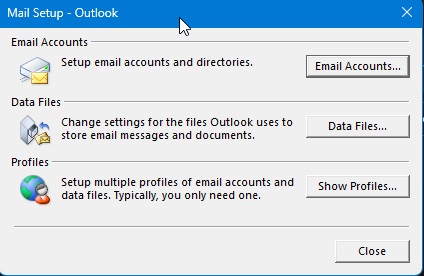
If that didn’t open your Mail setup/control panel window, you may have to reinstall Outlook.
Microsoft also provides a nice list of other command line switches you can use (besides the /manageprofiles one I used above) which may assist you in your troubleshooting. Here is the link to the current list: https://support.microsoft.com/en-us/office/command-line-switches-for-microsoft-office-products-079164cd-4ef5-4178-b235-441737deb3a6
Thank you for visiting our website and we hope that our instructions opening the Mail Control Panel from a command line have been helpful to you. If you found our guide informative and useful, please consider sharing it with your friends and colleagues who might also benefit from this knowledge. Your support in spreading the word about our website is greatly appreciated and will help us continue to provide valuable resources to the world. Thank you again for your time and we look forward to your continued support.
