In conference rooms or at home, connecting your Windows computer to a display wirelessly is super handy and super easy. You might be surprised how many displays can be connected to easily. Pretty much any SmartTV, screen beam, you name it, that connects to your wifi, can be connected to from Windows.
And to make it even better, this process works the same for Windows 10 and Windows 11.
Here’s how you do it.
The Easy Way:
Press 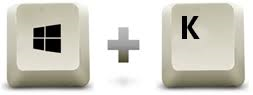 (Windows key and K) at the same time
(Windows key and K) at the same time
That will open the connect to another display sidebar thingy.
If for some reason that doesn’t work, here is the hard way:
- Click on your start menu
- Start typing “Connect to Wireless Display”, then click on it when it pops up in your start menu
- Click the Connect button
- Give your computer a minute to locate any/all compatible displays on your network
- Click on the one you want, and enjoy
Thank you for visiting our website and we hope that our instructions on connecting to a wireless display from a Windows computer have been helpful to you. If you found our guide informative and useful, please consider sharing it with your friends and colleagues who might also benefit from this knowledge. Your support in spreading the word about our website is greatly appreciated and will help us continue to provide valuable resources to the world. Thank you again for your time and we look forward to your continued support.
